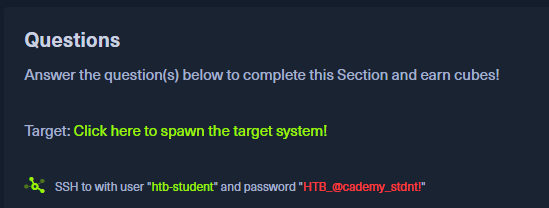First we connect to the instance that gives us to interact or if not, we download the vpn and use the command in the download path of the vpn, usually found in downloads and run it in sudo su "openvpn [here the name of the file that was downloaded].
After that we generate our target that by clicking on the next option will give us the ip address to which we will connect via ssh with the credentials already provided.
Once we have that we use the command "ssh [the user]@[the ip address] and enter, it would look like this in my case:
ssh [email protected]
therefore we give that if and we provide the password that it provides us, already inside the remote server is that we will begin to look for the answers of the questions.
Find out the hardware name of the machine and send it as an answer.
Here we use the uname command that previously we were taught with the -i parameter that will give us x86_64.
What is the path to the home directory of htb-student?
Here we will use the pwd command which shows you the directory you are working on which displays
/home/htb-student
For the question What version of the kernel is installed on the system (Format: 1.22.3)
Here we use the uname command with the -r switch that will show you the kernel version, remembering the format it would be 4.15.0
4.15.0-123-generic
for the question What is the name of the network interface on which the MTU is set to 1500?
We can use the command ifconfig that will show you network information, it is worth mentioning that MTU are the packages that we send to the internet, there you will see the configuration of MTU A 1500 and ens192 that is the network interface.
for the question What shell is specified for the htb-student user?
We can type in a console:
$ echo $SHELL
we will most likely see the following:
/bin/bash
which indicates that the shell is bash.
For the following question and the previous one there are several ways to solve it, we could navigate between the directories with the commands cd .. stop return and cd plus the name where we want to enter to navigate and an ls to list the content, if nothing appears we add -a that will show the directories that begin with a dot . so we can find the path to the mail, but that takes a little time if you do not know where the content can be stored so we can use the following What is the path to the mail of the htb-student?
We can see a list of all our environment variables using the printenv command.
In which we can see the path to the mail and the shell that is specified.
Remember that we can get the answers in different ways, the important thing is to practice and look for the doubts we have in order to learn, I hope it helps.
Translated with www.DeepL.com/Translator (free version)